categorized under Days & Days & written by 루키나이
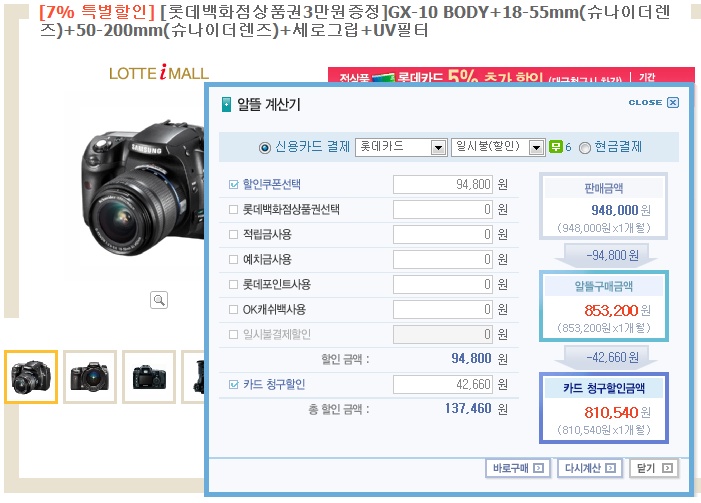
가격대 성능비가 킹왕짱이라는 삼탁스 gx-10
이게 최저가 인데말이야 ....
많이도 준다~~~
넘흐 갖고 싶으나 역시 현실은 시궁창이라는 말이 나를 슬프게 한다....
그래 가격비성능이 킹왕짱이나... 지금 내능력으로는...
80만원이라는 거금이 어디있겠는가 ㅠ.ㅠ
|
분류 전체보기
 article search result : 81
article search result : 81
2008.02.16
2008.01.23
2008.01.21
2008.01.21
2008.01.10
article id #13
categorized under Days & Days & written by 루키나이 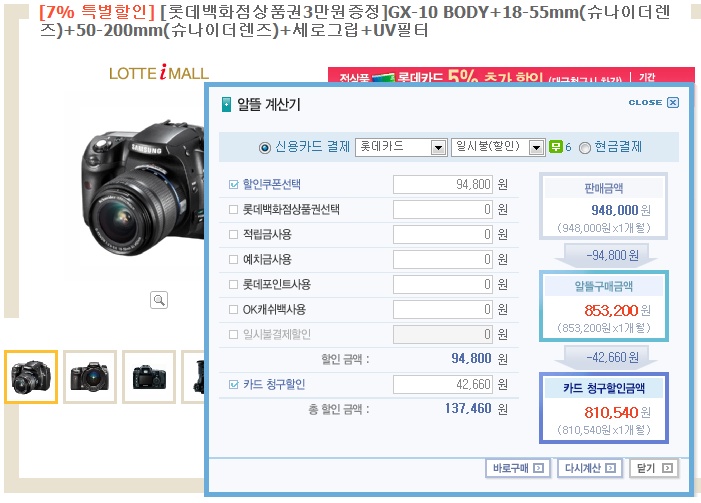 가격대 성능비가 킹왕짱이라는 삼탁스 gx-10 이게 최저가 인데말이야 .... 많이도 준다~~~ 넘흐 갖고 싶으나 역시 현실은 시궁창이라는 말이 나를 슬프게 한다.... 그래 가격비성능이 킹왕짱이나... 지금 내능력으로는... 80만원이라는 거금이 어디있겠는가 ㅠ.ㅠ
article id #12
categorized under Programming/Linux & written by 루키나이 우분투 를 놋북에 깔아서 이것 저것 해보는 도중에 '모양새' 중 '화면효과' 에서 엑스트라 모드를 설정 못하는 아주 안타까운 사태가 벌어졌다...
'제한된 드라이브 관리자' 에서 그래픽 카드 드라이버를 활성화 해서 업데이트를 했지만 설치중 실패가 ㅠ.ㅠ 그래서 방법을 찾던도중에 밑에 방법을 찾아냈다. 그러나 내가 먼저 "INSTALL the ATI proprietary drivers from menu (System-Admin)" 를 했기 때문에 중간과정에서 제대로 된 결과가 나오지 않는것이었다.. 아무튼 시간이 허락을 한다면 깔끔하게 다시 포멧해서 우분투를 다시 깔아 밑에 방법대로 해봐야 겠다 ps. 너무어려워 ㅠ.ㅠ
article id #6
categorized under Days & Days & written by 루키나이 대부분의 사림들이 쓰고 있는 윈도우에 거의 기본적으로 깔려있는 게임중에 하나인
프리셀~~!!! 솔직히 최근까지 나는 이 게임에 대해 관심조차 없었다 (사실 하는법을 ㅎㅎ;;;;) 그러나 전산실 알바를 하는 중 심심함을 달래기 위해서 이 게임을 시작하게 되었는데... 느므느므 잼있다는거.... 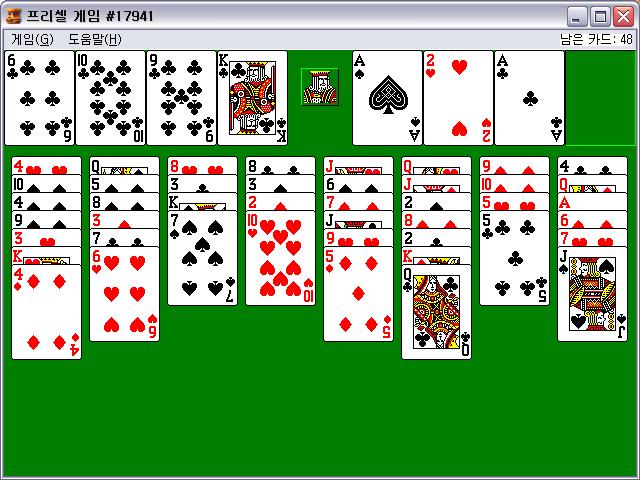 예전에는 이 게임을 왜 하는지를 이해 못했다는 사실이 너무나도 부끄러웠다(???) 간단히 게임을 설명하자면 순서대로 카드를 배열해야 한다는것이 포인트... 일단 머리를 나름데로 잘 써야지 게임에서 승리 할수 있다 (당연한것을... ㅉㅉㅉ) 자세한 설명은 생략한다~~ (^^;;;;) 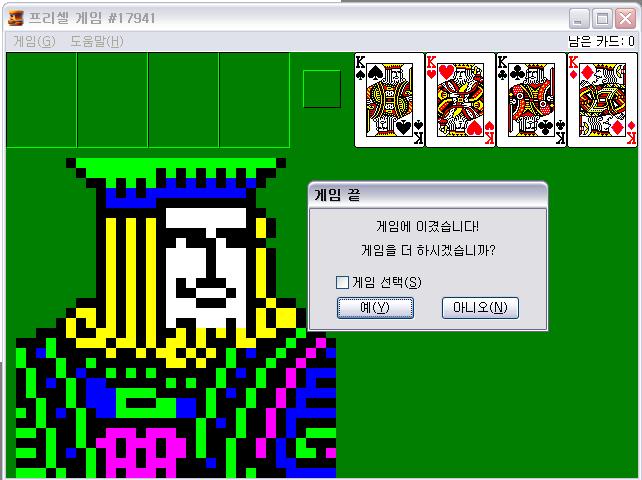 아무튼 게임을 마무리하면 나름데로 인상적인 King 님의 모습과 함께 게임이 끝이난다
article id #4
categorized under Days & Days & written by 루키나이 이제야 계절학기가 끝나는구나 ㅠ.ㅠ 내일이 시험인데 컴터 하는 내가 좀 한심스럽긴하다 
알립니다

SyncScroll
자바
KFC 징거 더블 다운 맥스
No suitable driver found for jdbc:oracle:thin:@localhost:1521:orcl
비밀노래
유선은 - 비밀노래
싱크스크롤
Pentatonix
오라클 원격접속
오라클 원격접속 설정 방법
태양
oracle db
도어짐
Justin Timberlake
jquery grid
두개화면 한개 스크롤로 컨트롤
jqGrid dynamic select oprion
zinger double down maxx
프로젝트관리 프로그램
갤럭시S4
인력관리프로그램
프로시저 와 함수 차이
태그를 입력해 주세요.
두개 화면 하나 스크롤
여의도 삼성 서비스센터
이클립스
import.javax.servlet.http.HttpServlet
GX-10
Daft Punk - Pentatonix
KFC 구로
최근에 쓴 글
최근에 달린 댓글
최근에 연결된 관련글
글 보관함
|